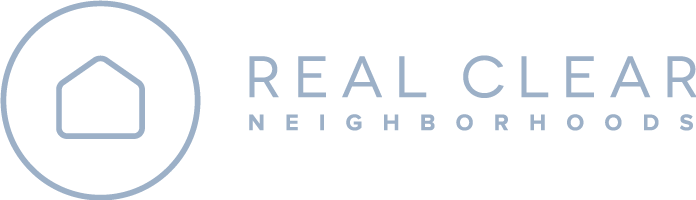Payments Help & Support
Payments FAQ
We know a new system can be a little tricky to navigate at the start, so we created this resource for you to understand what payments are and how to set everything up. If you don’t see what you’re looking for, please let us know so we can help you and add it here to help other residents.
Thank you for your patience and understanding as we upgrade your HOA systems!
-
NeighborCloud allows you to manage all your payments to the Association. This includes Association Dues, Special Assessments, fines from Violations, or any purchases made from the Association. You can also view your current dues, schedule upcoming payments, view payment history, and update your banking information.
-
HOA dues cover the costs of maintaining and improving shared community spaces, services, and amenities. They typically pay for the maintenance of common areas, community amenities, utilities and services, reserve funds for future repairs, and insurance and legal expenses.
There are many reasons why paying HOA dues is important, but the two main reasons are they protect property values and ensure the community operates properly. Paying dues on time keeps the community running smoothly and benefits everyone living in it.
-
Go to NeighborCloud.app and click “Get Started”
Log in or sign up for your Homeowner Portal
Once you gain access to the Portal, follow these steps:
Log in and select “Payments”
Click on “Make a Payment”
Choose “Add Payment Method” to select either a credit card or bank account
Choose “Payment Date”
Select the amount you would like to pay
Click “Pay Full Balance” to pay your balance in full
Click “Specific Amount" and enter the amount you would like to pay
Review the details of your payment, and click “Submit Payment”
-
Once you access NeighborCloud, follow these steps:
Log in and select “Payments”
Click “Set up Autopay”
Choose “Add Payment Method” to select either a credit card or bank account
Enter “Payment Name”
Enter “First Payment Date”
Choose the Amount to Pay
Pay Full Balance
Specific Amount
Enter the maximum amount you would like to be charged each month
Review the details of your payment and then click “Create Autopay”
-
Yes! NeighborCloud prioritizes the security and privacy of your payment and financial data. We use industry-leading encryption and secure third-party payment processors that comply with PCI-DSS (Payment Card Industry Data Security Standard) regulations. This ensures your transactions are processed safely and your sensitive information is protected.
Additionally, we never store full credit card or bank account details on our servers. Our system also includes fraud detection measures and account monitoring to prevent unauthorized access.
Your security is our top priority, so you can confidently make payments knowing your data is safeguarded.
-
Credit and debit card transaction fees are 3.5% of the amount you are paying, with a minimum of $2. ACH transaction fees are 1% of the amount you are paying, with a minimum of $2.
-
Payment processing times depend on the method used:
ACH Bank Transfers – Typically take 2–5 business days to process, as banks require time to verify and clear the transaction.
Credit/Debit Card Payments – These are usually processed instantly or within 24 hours, though it may take 1–2 business days for the charge to appear on your statement.
Once your payment is processed, you will receive a confirmation email, and your account balance will be updated in NeighborCloud. If a payment is still pending beyond the expected timeframe, check with your bank or contact NeighborCloud support for assistance.
-
Yes. If you have multiple properties, they will appear in the Payment section of your portal. You can choose specific properties or pay for them all at once.
-
Yes. Mailed payments are processed electronically; please do not send cash. Check or money order payments should be made payable to the association and mailed to:
Real Clear Neighborhoods
3830 S Old Missouri Rd
Springdale, AR 72764 -
If you experience an issue while making a payment through NeighborCloud, follow these steps:
Check Your Payment Details – Ensure your credit card or bank account information is correct and that you have sufficient funds.
Try a Different Payment Method – If one method isn’t working, consider using another option, such as an ACH transfer or a different card.
Verify Your Internet Connection – A weak or unstable connection may cause payment errors.
Look for Error Messages – If an error message appears, follow the instructions provided or take a screenshot for reference.
Check with Your Bank – Some transactions may be declined due to security measures. Contact your bank to ensure they are not blocking the payment.
Retry After a Few Minutes – In some cases, temporary issues may be resolved by simply trying again later.
Contact NeighborCloud Support – If the issue persists, reach out to us through the “Help” section in the app, where you can submit a support request or chat with a representative.